Oh No! “I upgraded my iOS and RaceBib doesn’t work anymore”. The easiest and fastest way to fix this is to uninstall (delete) RaceBib from your iOS devices and reinstall. And you’re done!
If you’re looking for sample documents for the RaceBib iPad app, you’re in the right place.
Template for modern versions of Excel:
Template for older versions of Excel:
Template for databases and text editors (comma delimited):
RaceBib User Guide
Welcome to Racebib, the clipboard database for the price of a clipboard! After you launch the application, you will be greeted by a splash page showing a boy running with a dog. You will then be sent to the “Races” page. On this page, you will see either a black page, or a list previous races you have loaded into the application. If you have no races loaded into the application, or would like to load a new race into the application, press the plus sign (+) button at the top right of the screen.
After clicking the (+) button, you will be asked for your Gmail or Google ID and password. Once you log in, you will see a list of every race participant spreadsheet you have saved in Google Docs. Select the race you wish to import. Once imported, it will be added to the Race Lists screen.
Select a race from the Races screen and you will see all of your race participants displayed. The name of the race participant is prominently displayed at the top of the screen with the racer’s home town and affiliation below. These fields can be populated with any customized information of your choosing. The virtual race bib below the name displays the racer’s number. If you press the race bib number you can search for other bibs in the database. The left and right arrows when pressed will take you to the previous and next listed racer.
The entire list can be scrolled up or down with the simple flick of the finger. Pressing the right arrow on a name in the list will display detailed information about the racer and any information you have placed in the customized fields such as emergency contacts or the name of a pet competitor.
Setting options are accessed by selecting the options button in the top right of the RaceBib screen. The three options are Auto Update, Time Period, and Horizontal Scroll. Auto update will progress through the race bib number in numerical order automatically. The Time Period setting will be implemented in future versions. The horizontal scroll option allows text details that do not fit on a single row to automatically scroll across the screen.
To import your participant spreadsheet using a personal computer, open iTunes.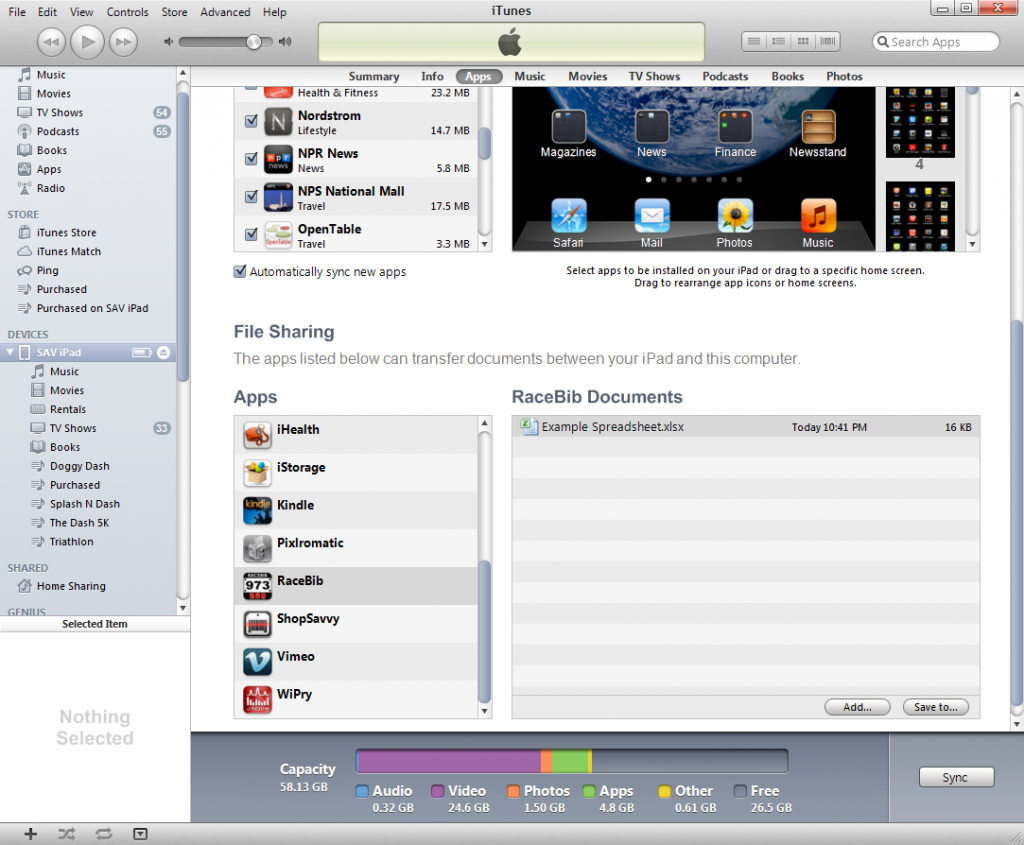
Makes sure Racebib is not running on your iPad or running in the background. Select your iPad device from the left side bar. Now select the “Apps” tab under the apple logo in iTunes. In this apps window, scroll down to the File Sharing section. Under the Apps listing, find RaceBib. Select RaceBib and notice “RaceBib Documents” to your right. In the bottom right of the RaceBib Documents section, click on the “Add…” button.
Browse to the location of your properly formatted Excel spreadsheet or comma delimited text file and click on the “Open” button. Your selected spreadsheet will now be added to the RaceBib Documents list.
While still connected to iTunes, simply open RaceBib and the files you have selected will appear in the Races list. Select your newly installed database and enjoy!
Data Format
If using Microsoft Excel or Google Docs Spreadsheet to create your list of runners, follow the instructions below.
You first row should contain a title or leave it black. Starting on your second row (Cell A2), label your column headers as follows: BibNumber LastName FirstName Gender Misc1 Misc2 Birthdate Age City State Country
If using some other program, or making the list from a simple text editor or database, your data should be comma delimited and be in the following format:
Place anything on the first line,,,,,,,,,,[Don’t omit the nine commas!]
BibNumber,LastName,FirstName,Gender,Misc1,Misc2,Birthdate,Age,City,State,Country
1984,Grand,Fernando,M,Team-X,XL Shirt,9/3/1973,38,Toronto,Ontario,Canada
777,Chao,Xiang Lee,F,Fortune,M Shirt,4/27/1990,21,Beijing,,China
66,Jones,Horatio,M,Route 66,L Shirt,9/9/1967,44,Ironton,Pennsylvania,USA